Tablet Fitaly 5 User Manual
Contents:
- Introduction
- Fitaly Options
- Sliding
- Expanding Abbreviations
- Fitaly Editor
- Fitaly Macro Language
- How do I?
Introduction
The Fitaly keyboard for the Tablet PC is an ergonomic replacement for the standard on-screen Qwerty keyboard.
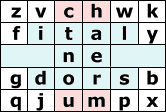 |
The patented Fitaly key arrangement is optimized for pen entry: the letters ital ne dors and the space – together representing 73% of the keys used for normal text – are placed in a very tight central area. Adding the letters ch and um brings this frequency to 84%. |
Remaining keys are never more than two keys away from this central area and each key is placed near the keys most likely to follow it in text.
The effect is to minimize pen travel. In addition, the layout practically eliminates hand movement when typing text. This means that you can type with your hand rested on the lower part of the Tablet, moving only the fingers holding the pen.
Fitaly 5 is the latest version of Fitaly for the Tablet PC. In several contests, Fitaly has been shown to provide the fastest input method – by a wide margin.The main function of input is provided by the Fitaly keyboard itself with four panels called the left, letter, punctuation, and right panels. Remaining functions are provided with five icons included in a blue side bar on the right.
The preview window above Fitaly will show available slides and expansions.
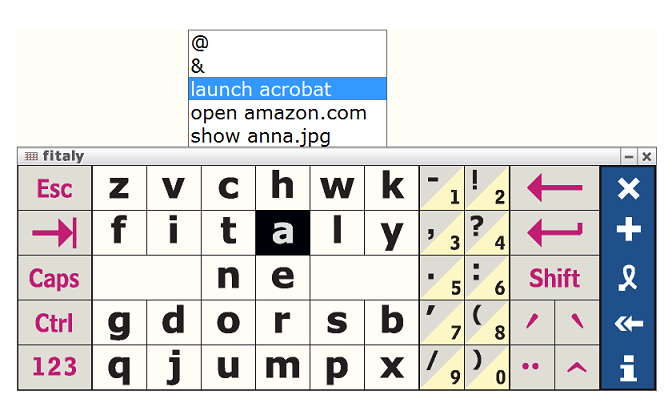
Main Panels
The Side BarThe first icon of the side bar is to minimize Fitaly. The second icon opens the Fitaly Editor. The third icon is used to expand the first choice in the preview window when there is one. The fourth icon toggles the lower right panel between direction keys and accent keys. The information key |
The Left PanelThe left panel includes the Esc, Tab, Caps lock, and Ctrl keys, and the 123 toggle to alternate between the Letter panel and a panel with numbers and symbols. |

|
The Letter PanelThe Letter panel includes two large space bars and the 26 letters of the alphabet in the patented Fitaly layout - named after the second row. |
The Punctuation PanelThe Punctuation panel includes the most frequently used punctuation keys. Alternate keys are obtained by shifting or in combination with accent keys. Lower triangles indicate digits that can be entered either directly or by sliding, that is, by moving the pen in any direction sufficiently far before releasing it. |
The Right PanelThe right panel includes the Backspace, Enter, and Shift keys as well as the arrow keys which can be changed to accent keys using the toggle of the side bar. |
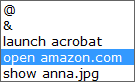 |
The Preview WindowThe preview window above Fitaly will show slides or expansions as defined in the slide and glossary files you have loaded. |
Accent Keys and Arrow Keys
The lower four keys of the right panel include either accent or arrow keys. If arrows are shown, accents can be obtained by sliding. The four accent keys, if shown, are sticky keys. A tap on an accent key modifies certain keys of the Letter and Punctuation panels. This is a one-time effect that only applies to the next letter.
The left and right single arrows are used to cursor one character left or one character right. The effect of the double arrows depends on the cursor position:
- For a field, the left double arrow moves to the field before, the right double arrow to the field after.
- For text, the left double arrow moves to the line before, the right double arrow to the line after.
Numbers and Shifting
The Letter panel and the Punctuation panels can be modified in various ways to produce all the 220 characters of the Latin1 character set with these modifications – something that no other keyboard allows. Let us start with the 123 key.
Numbers
 |
A tap on the 123 key shows a panel with numbers and the keys most often used in conjunction with numbers: currency symbols, such as $ ¢ £ ¥ €, the degree ° and mathematical symbols. |
The right side duplicates the Punctuation panel. The Number panel remains until you tap on the abc key.
Shifted Numbers
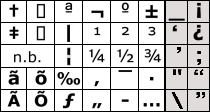 |
Shifting numbers displays other more rarely used symbols such as ½, ‰, superscripts ¹ ² ³, the non-breaking space (n.b.) and the ellipsis… |
You may not use these symbols every day, but if you need them, they are there.
The effect of shifting for letters is, as expected, to get upper case letters. The effect for keys of the Punctuation panel is as shown in the above image: Tapping the Shift key, for instance, will put the semi-colon right at the tip of your pen.
International Variations
A tap on any of the four accent keys shows a panel with accented letters. Just tap on the accented letter you want to enter. For example, tapping the circumflex accent ˆ shows the Letter panel with an ê at the place of e. This means that each accented key can be produced with only two taps. In addition, this also displays alternate keys for the Punctuation panel.
Accent keys are one-time modifiers so that the Letter panel reappears immediately after a tap on the key.
We now review the four accent variations, along with their effect on the Punctuation panel.
Acute Accent
The acute accent changes the vowels to vowels with an acute accent. It also changes the letter c into ç and C into Ç (in shifted form).
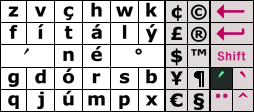 |
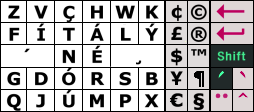 |
The Punctuation panel shows all currency and legal symbols. With shifting and the acute accent, the Letter panel appears as shown on the right.
Grave Accent
The grave accent changes the vowels a e i o u to accented form. It also changes the letters d and t into the Icelandic ð and þ. Similarly, D T are changed into Ð Þ.
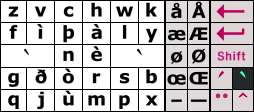 |
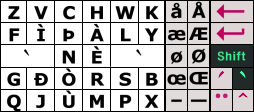 |
The Punctuation panel includes the Danish å æ and
ø, the
French œ ligature,
and the n-dash – and m-dash —
Circumflex Accent
The circumflex accent changes the vowels as expected. But see also how it changes the letter s and S into š and Š.
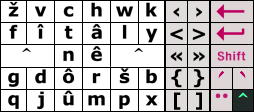 |
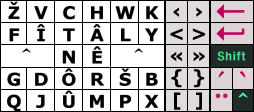 |
The Punctuation panel offers two-tap access to any of
the brackets.
Umlaut Key
The umlaut key changes all vowels to vowels with umlauts. In addition, the letters m n s become µ ñ ß and N becomes Ñ.
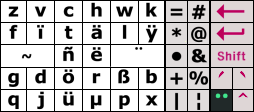 |
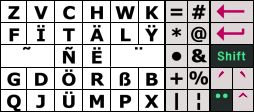 |
The Punctuation panel offers two-tap access to useful
symbols such as @ and &, as well as the bullet
•.
The Information Menu
A tap on the information key ![]() opens the
information menu.
opens the
information menu.
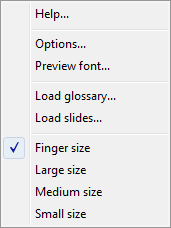 |
Help opens the Fitaly manual. Options opens the main Fitaly Options tabs. Preview Font lets you select the font for the slides or expansions in the preview window. This font is also used when displaying slides and expansions in the Fitaly Editor.Load glossary and Load slides allow you to load a new glossary or a new slidefile. Finger, Large, Medium, and Small size let you choose one of the available sizes for Fitaly. |
Information in this document is subject to change without notice, and does not represent a commitment on the part of Textware Solutions and JDI Technology, Inc. The software described in this document is furnished under a license agreement. The software may be used or copied only in accordance with the terms of the license agreement. It is against the law to copy the software on any medium except as specifically allowed in the license agreement. No part of this manual may be reproduced or transmitted in any form or by any means, electronic or mechanical, including photocopying, recording, or information storage and retrieval systems, for any purpose other than the purchaser's personal use, without the express written permission of Textware Solutions.
© 1998-2008 Textware Solutions and JDI Technology, Inc.
US Patent 5,487,616. Others patent pending.
Textware Solutions
58 Lexington Street,
Burlington, MA 01803
TRADEMARKS
Instant Text and Textware Solutions are registered trademarks of JDI
Technology, Inc. Fitaly is a trademark of JDI Technology,
Inc. Other brand
or product names are the trademarks or registered trade-marks of their
respective holders.
RESTRICTED RIGHTS LEGEND
Use, duplication, or disclosure by the Government is subject to
restrictions as set
forth in subparagraph (c)(1)(ii) of the Rights in Technical Data and
Computer
Software clause at DFARS 252.227‑7013
| User Manual Fitaly Options Sliding Expanding Abbreviations Fitaly Editor Fitaly Macro Language |
Panel
Reference Character Reference How do I? Tablet PC Fitaly Forum Fitaly License Textware Solutions |
Copyright ©
1998-2008 Textware Solutions.